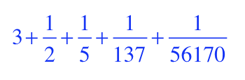When you start the app your iThing becomes a calculator, and you can refer to the screen as you read this description (tap the yellow key then tap WEB to toggle from the live app to this Guide, tap MAIN to toggle back to the live app):
The opening screen looks like Fig. 1:
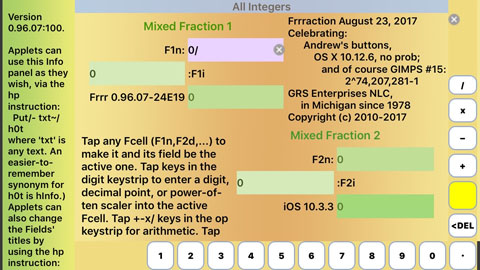
Figure 1
Frrraction's opening screen.
This is Frrraction's MAIN view. It contains seven regions:
- The two numeric fields, presently fraction F1 and fraction F2
- The display field called hShow in the upper right quadrant
- The program notes field called hNote in the lower left quadrant
- The keystrip along the bottom and righthand edge of the screen
- The narrow information display field at the screen's left edge, called hInfo
- The blue MAIN title label along the top of the screen.
0 + ( 0 over 0 )
The symbol '/' seen in F1n as '0/' in the screenshot is Frrraction's digit-cursor which in realtime alternates between | and / looking like a single waving stroke, to show where the next input digit will go.
Tapping any of the green fCells moves the digit-cursor and the white background to the one you tapped, making it become "the active cell".
The role of the white keys along the bottom of the screen is number entry. The white keys along the right edge of the screen trigger arithmetic operations. The yellow key exposes the rest of Frrraction's power and is described a bit later in a section of its own within this guide.